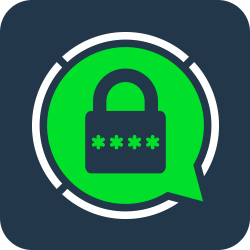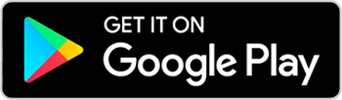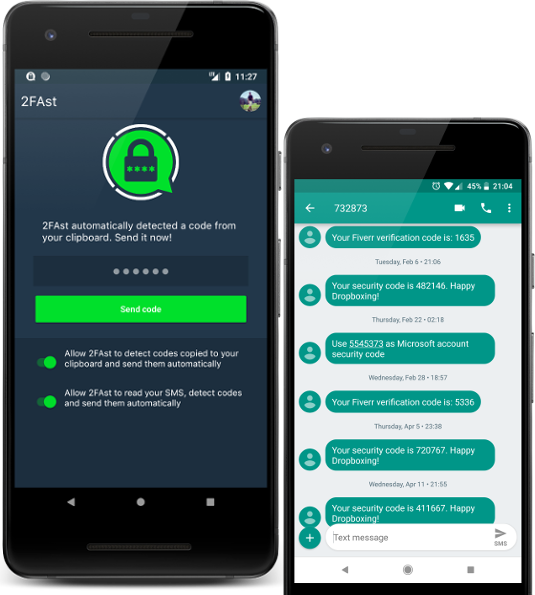Ready to login.
The code will be there.
You know these websites that try to keep you secure and they
make you complete another code on top of your password?! OMG
annoying I know!
2FAst saves you time by detecting the
codes on your phone and automatically completing the code form
in the website for you!
- 1
Detect and send codes copied to your phone's clipboard
Some apps like Authenticator plus, allow you to copy the code to your clipboard. 2FAst automatically detects that a code was copied to your clipboard and sends it to the Chrome extension.
- 2
Detect and send codes from your SMS
Every time you receive an SMS with a code from a 2FA service, 2FAst extracts the code and sends it to the Chrome Extension.
- 2
Automatically complete the code in the website
2FAst will try to complete the code to the website form automatically. If it fails (something that rarely happens), you can paste it your self!
- 4
Copies the SMS code to your clipboard
On top of sending the code, 2FAst copies the code from the SMS to your clipboard so you can paste it directly on your device
- 5
Works with applications and other browsers too (kinda)
Assuming that you are a rich ass that can buy a lot of memory and always leaves Chrome open, you can paste the code in any other application or browser. Support for other browsers might come if you ask hard enough. No promises.
Having Troubles with 2FAst?
2FAst should be very easy to use. But things go wrong so go over the following list before messaging us.
There are 2 versions of 2FAst. One from the Play Store that does not automatically detect codes from incoming SMS and one from our site that does. Click here, for more information. Install the app and you will be ready for the next step!
If you installed the app from the Play Store you can skip this step. The app will notify you if the SMS permission needs to be allowed. If you see a message about this, just click the "ENABLE" button and follow the instructions. BTW 2FAst will never SEND an SMS so you don't have to worry about that!
You have to connect your Google account to the app. Click the "Log In" button, select your account and you'll be logged in within seconds. Remember the email you logged in with, you have to sign in with the same account to the Chrome Extension!
Open the following link http://bit.ly/code_sender_ext on your computer's Chrome and click the blue "ADD TO CHROME" button on the top right. You can install the extension in as many computers as you wish! The codes will be sent to all of them.
If the extension was installed, you should be able to
see this icon
![]() on the list next to your address bar or by clicking the
3 dotted lines.
on the list next to your address bar or by clicking the
3 dotted lines.
Time to sign in to the extension! If you see the 2FAst
icon, click it! It looks like this:
![]() If not, click the three dotted lines and it will be
there. If you still can not find it, make sure the
extension is installed or buy a pair of glasses.
If not, click the three dotted lines and it will be
there. If you still can not find it, make sure the
extension is installed or buy a pair of glasses.
Ok, now you should be able to see a button that says "Sign in with Google". Click that button and select the same account you used to sign to your phone.
The mobile app can autodetect if the chrome extension was installed and the user signed in on it. If you still see that dialog, something went wrong with your extension.
Oh, that's an easy one. It's because we have to run a service for the automatic detection. If you press the notification for a long time you will smash it! All joking aside, you should see a notification switch, turn it off and the notification is long gone. Congrats.
Yes. Because we have to in order to make that magical stuff work. But afraid not, it's a very lightweight service that does not consume any significant CPU, battery or memory. It just sits there waiting for some code to be copied to the clipboard. Now, I get it, you still hate running services, me too. If that's the case, you can disable the automatic detection that will stop the service, BUT every time you copy a code to the clipboard, you have to open the app the press that green button. A tiny service doesn't sound that bad now, does it?
We do not send ANY data except from the digits, so we don't really know (or want to know) what your code is for. If you are worried that someone else is going to steal your code, we are using strong encryption over HTTPS to make this REALLY difficult. If you are worried about physical security, then make sure noone steals your phone, your laptop and your Google account. If your mom sits on your computer and you don't want her to see your 0.003 bitcoins, disable the switches in the mobile app.
If you have security concerns about the code autocomplete feature, in the latest update, the extension offers the option to turn it off. We are also working on some cool features to improve the functionality of both the mobile app and the extension. Stay tuned and if you have some interesting ideas, do not hesitate to contact using the form on the right!